准备工作
项目采用idea开发,所以不需要插件,使用
spring-boot+javaFx,实现MVC结构,整体项目结构类似于spirngboot项目
1、安装JavaFx Secen Builder,这个工具可视化布局,好用,官网:(https://www.oracle.com/java/technologies/javafxscenebuilder-1x-archive-downloads.html
2、找一个项目的icon格式图标、png格式的图标
3、下载exe4j,官网:https://exe4j.apponic.com/,后面打包要用
项目构建
1、依赖
idea生成新的JavaFx项目,然后右键项目,选择maven项目,pom.xml中添加依赖
<dependencies>
<dependency>
<groupId>org.springframework.boot</groupId>
<artifactId>spring-boot-starter</artifactId>
<version>2.1.0.RELEASE</version>
</dependency>
<dependency>
<groupId>de.roskenet</groupId>
<artifactId>springboot-javafx-support</artifactId>
<version>2.1.6</version>
</dependency>
<dependency>
<groupId>org.projectlombok</groupId>
<artifactId>lombok</artifactId>
<version>1.18.12</version>
</dependency>
</dependencies>
<build>
<plugins>
<plugin>
<groupId>org.springframework.boot</groupId>
<artifactId>spring-boot-maven-plugin</artifactId>
<version>2.0.1.RELEASE</version>
<executions>
<execution>
<goals>
<goal>repackage</goal>
</goals>
</execution>
</executions>
</plugin>
<plugin>
<groupId>org.apache.maven.plugins</groupId>
<artifactId>maven-compiler-plugin</artifactId>
<configuration>
<source>8</source>
<target>8</target>
</configuration>
</plugin>
</plugins>
</build>
2、主界面fxml
fx:controller中为视图控制类全类名
<?xml version="1.0" encoding="UTF-8"?>
<?import java.lang.*?>
<?import javafx.geometry.*?>
<?import javafx.scene.control.*?>
<?import javafx.scene.layout.*?>
<AnchorPane prefHeight="900.0" prefWidth="1200.0" xmlns="http://javafx.com/javafx/8" xmlns:fx="http://javafx.com/fxml/1" fx:controller="org.yhgh.memory.controller.MainController">
</AnchorPane>
3、视图控制类
视图控制类,需要使用@FXMLView注解,并且继承AbstractFxmlView
//这里的为该视图fxml的路径
@FXMLView("/main.fxml")
public class MainController extends AbstractFxmlView {
}
4、自定义开场动画
最简单的方法,更换图片,然后完事
public class SplashView extends SplashScreen {
//开始界面图片,可以自定义
//@Override
//public String getImagePath() {
// return "/image/logo.png";
//}
//是否显示开始界面
@Override
public boolean visible() {
return super.visible();
}
//这个方法可以自定义界面
@Override
public Parent getParent() {
return super.getParent();
}
}
4、使用托盘
使用系统托盘,点击关闭按钮就不会关闭程序了
@Component
public class SysTray {
public static SystemTray getSysTray(Stage primaryStage) throws Exception {
//点击关闭按钮,不退出fx程序
Platform.setImplicitExit(false);
//构建系统托盘图标
BufferedImage image = ImageIO.read(Objects.requireNonNull(Main.class.getClassLoader().getResourceAsStream("image/logo.png")));
TrayIcon trayIcon = new TrayIcon(image, "Memory");
trayIcon.setImageAutoSize(true);
//设置弹出菜单
PopupMenu popup = new PopupMenu();
//菜单项(打开App)
MenuItem showItem = new MenuItem("OpenApp");
//菜单项(退出)
MenuItem exitItem = new MenuItem("Close");
popup.add(showItem);
popup.add(exitItem);
trayIcon.setPopupMenu(popup);
//获取系统托盘
SystemTray tray = SystemTray.getSystemTray();
//添加托盘鼠标点击事件
trayIcon.addMouseListener(new MouseAdapter() {
@Override
public void mouseClicked(MouseEvent e) {
//双击左键,判断是否打开应用
if (e.getButton() == MouseEvent.BUTTON1 && e.getClickCount() == 2) {
Platform.runLater(() -> {
if (primaryStage.isIconified()) {
primaryStage.setIconified(false);
}
if (!primaryStage.isShowing()) {
primaryStage.show();
}
primaryStage.toFront();
});
}
}
});
//添加托盘菜单事件
showItem.addActionListener(new ActionListener() {
@Override
public void actionPerformed(ActionEvent e) {
Platform.runLater(() -> {
if (primaryStage.isIconified()) {
primaryStage.setIconified(false);
}
if (!primaryStage.isShowing()) {
primaryStage.show();
}
primaryStage.toFront();
});
}
});
exitItem.addActionListener(new ActionListener() {
@Override
public void actionPerformed(ActionEvent e) {
Platform.setImplicitExit(true);
tray.remove(trayIcon);
Platform.runLater(primaryStage::close);
}
});
//添加托盘图标
tray.add(trayIcon);
return tray;
}
}
5、启动类
启动类需要使用@SpringBootApplication注解,然后继承AbstractJavaFxApplicationSupport
@SpringBootApplication
public class Main extends AbstractJavaFxApplicationSupport {
// 这个方法是项目启动后的钩子函数,可以在里面写逻辑,例如系统托盘
@Override
public void start(Stage stage) throws Exception {
super.start(stage);
//开启托盘
SysTray.getSysTray(stage);
}
public static void main(String[] args) {
// 参数分别是Application的主类,主界面的UI类,闪屏对象,args
// 不想要自定义闪屏的可以调用另一个不带闪屏对象的launch方法
launch(Main.class, MainController.class,new SplashView(), args);
}
}
6、配置文件
javafx:
title: demo
appicons: /logo.png
7、运行
直接运行主程序就可以了
8、打包
这里我使用的是exe4j打包
准备环境
a、先运行maven package,将项目打包为jar
b、测试jar包是否运行正常
c、在非中文路径中,创建一个文件夹,然后在这个文件夹中,创建lib文件夹,将打好的jar放里面;创建icon文件夹,将项目的图标放里面;将自己的jre复制一个到文件夹中
使用exe4j打包
a、打开安装好的exe4j,在右下角Change Listens,添加授权,name和company可以随便,key:L-g782dn2d-1f1yqxx1rv1sqd
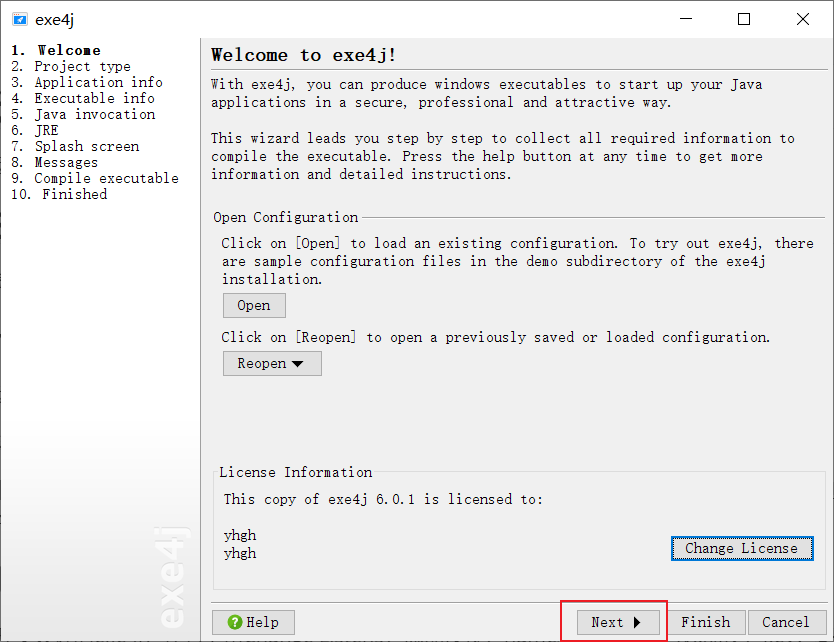
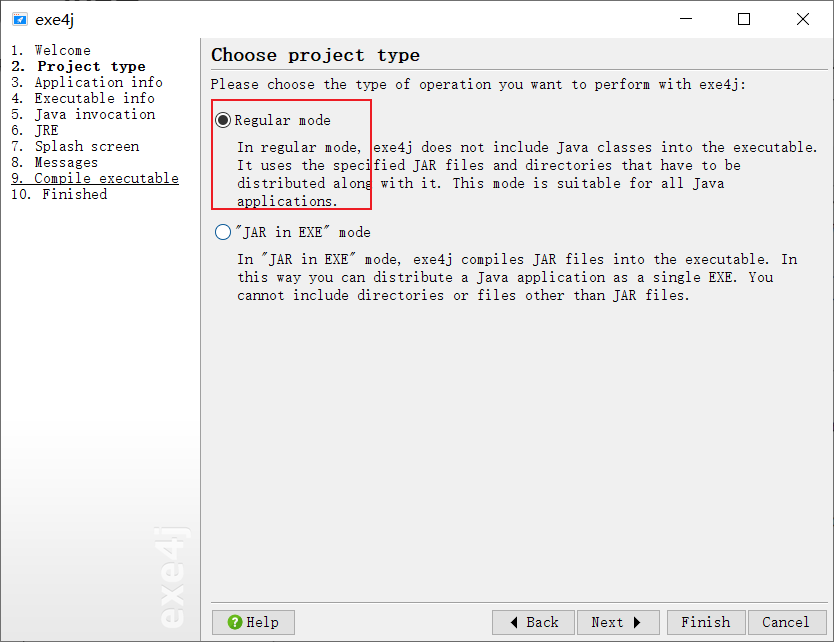
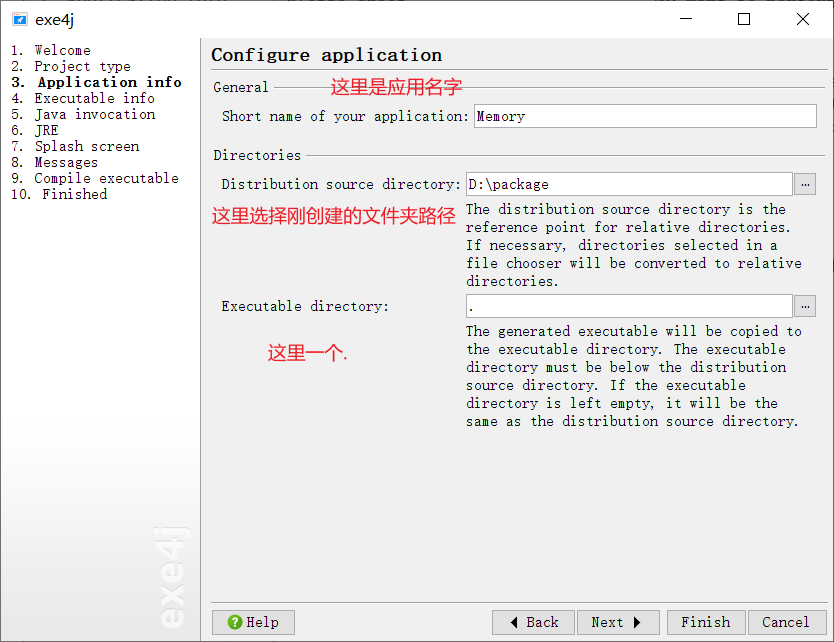
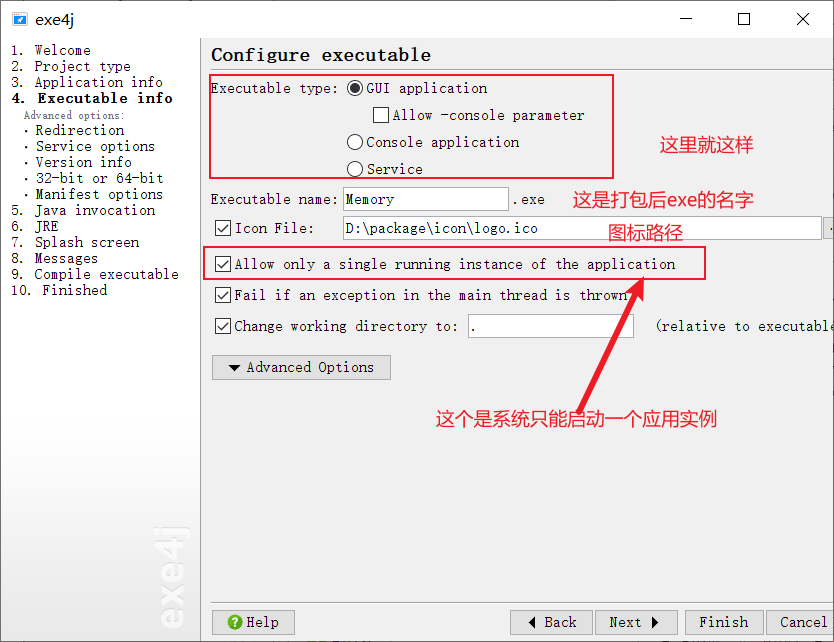
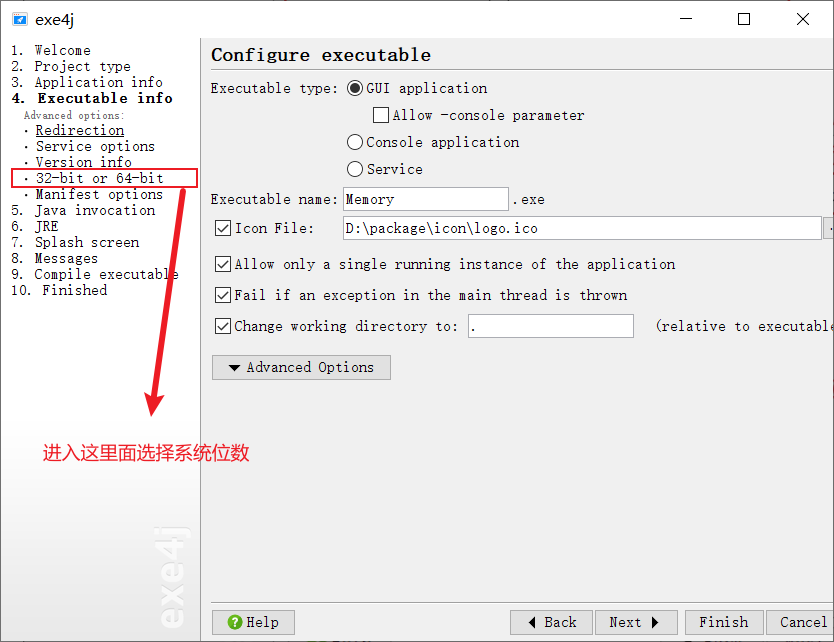
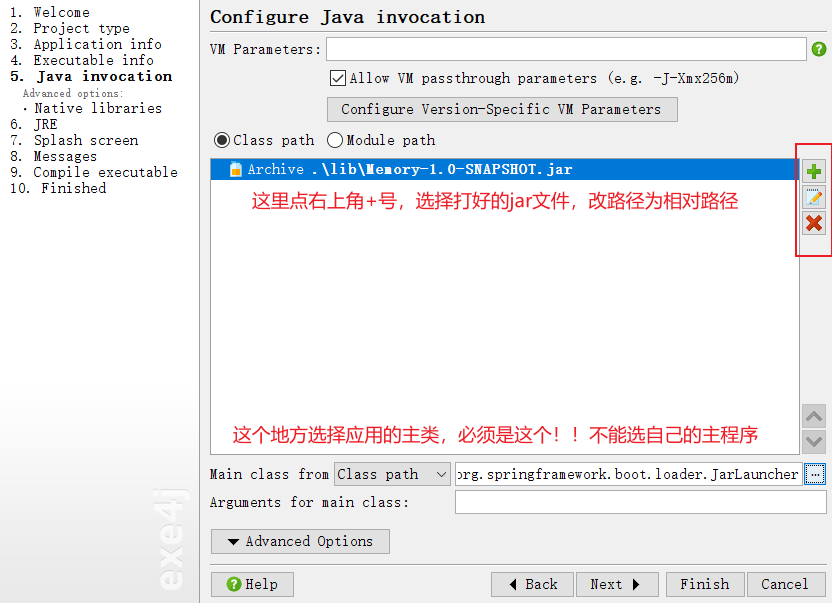
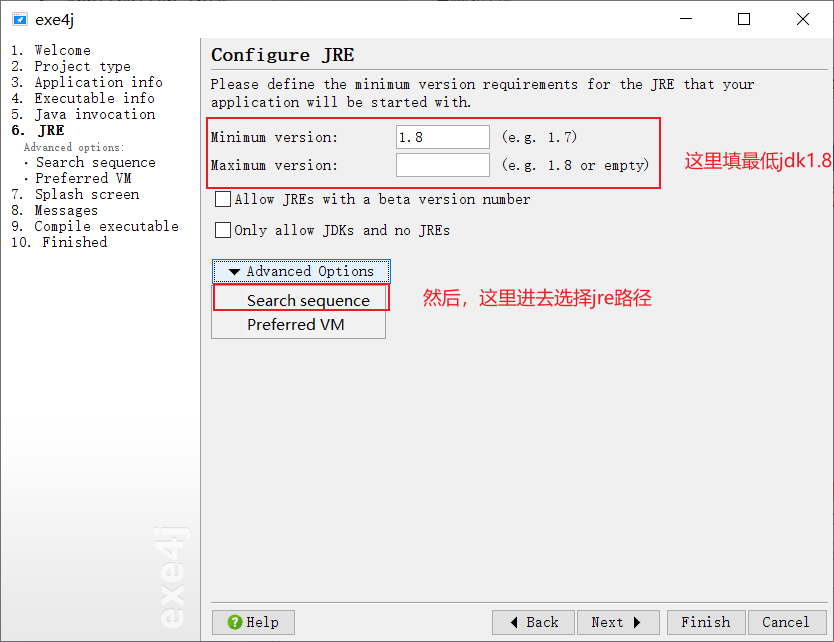
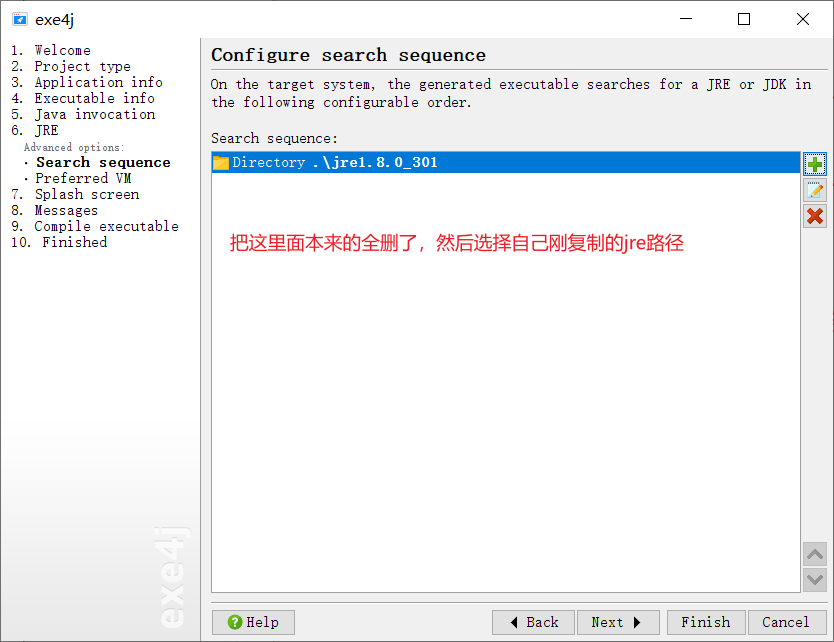
b、然后剩下的一路下一步,打包完,就可以打开目录里面的exe了